Surface with Windows RT: Master the Power Connector
While some may take exception with my criticisms of Microsoft’s Surface with Windows RT devices, one complaint is unassailable: The magnetic plug on the power supply doesn’t work properly. And if you don’t pay attention carefully when you make the connection, you may find yourself without battery power. Don’t be a statistic: Here’s how you can be sure you did it right.
November 4, 2012
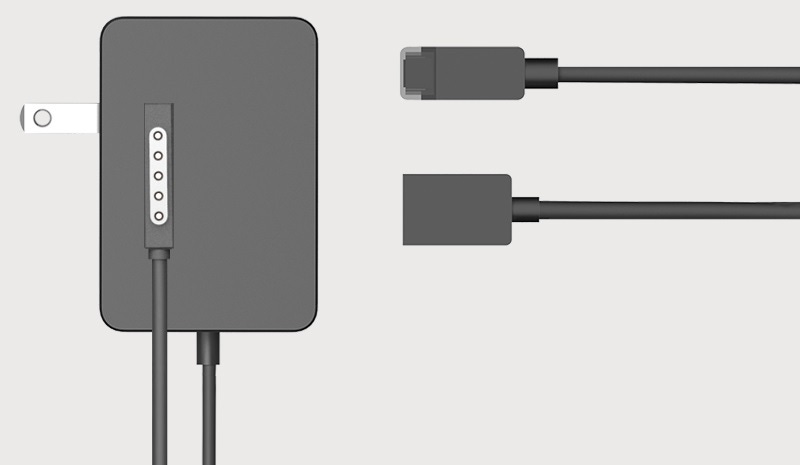
While some may take exception with my criticisms of Microsoft’s Surface with Windows RT devices, one complaint is unassailable: The magnetic plug on the power supply doesn’t work properly. And if you don’t pay attention carefully when you make the connection, you may find yourself without battery power. Don’t be a statistic: Here’s how you can be sure you did it right.
That was even need to have this discussion is, of course, unfortunate. But if you do own a Surface, you really do need to be sure you’re doing this right. Because more often than not, when you plug the power connector into the Surface, you’ve not actually made a viable connection. And your device is not charging.
What’s odd about this is that the power connector uses the same basic technique to grip this accessory as does the keyboard connector: Magnets. And that keyboard connector is near-flawless, a tight, immediate, and reliable grip that Microsoft has memorialized in advertising. The power connector, alas, is far less reliable and is in fact a pretty shoddy piece of engineering. And it is almost impossible to accurately plug it into the Surface on the first try, no matter how familiar you are with it.
Your nemesis: The power connector on the power plug
Your other nemesis: The power connector on the Surface
Here’s the key: The power connector has a tiny white light on its tip that comes on when the connection is made successfully. If you don’t see this light, you’ve not made a connection, no matter what kind of satisfying “thunk” sound you’ve heard.
Come to the light: Only when you see this light are you good to go
The problem, of course, is that when you make the physical connection between the power connector on the plug and the one on the Surface, it frequently isn’t connected properly. In all of the following example shots, the connector “thunked” and looks properly seated. But it isn’t in any of them.
The point here is simple: If you are using or rely on Surface for some reason, be sure it’s really charging. You don’t want to wake up one morning for a flight, commute, or just an average day and discover that the device you thought was fully charged had in fact never been charged at all.
About the Author(s)
You May Also Like
.jpg?width=700&auto=webp&quality=80&disable=upscale)


_(1).png?width=700&auto=webp&quality=80&disable=upscale)

.png?width=700&auto=webp&quality=80&disable=upscale)