How to Approach the Windows 7 to 10 Migration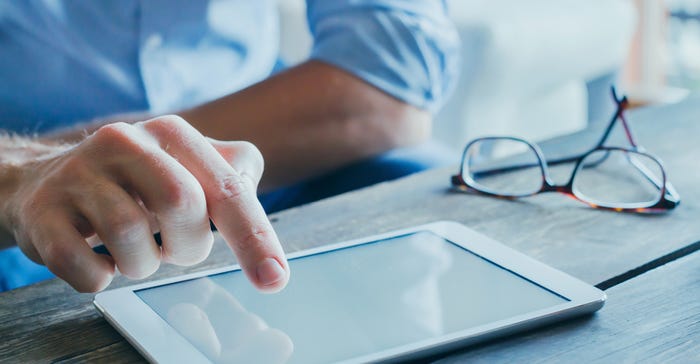
Windows 7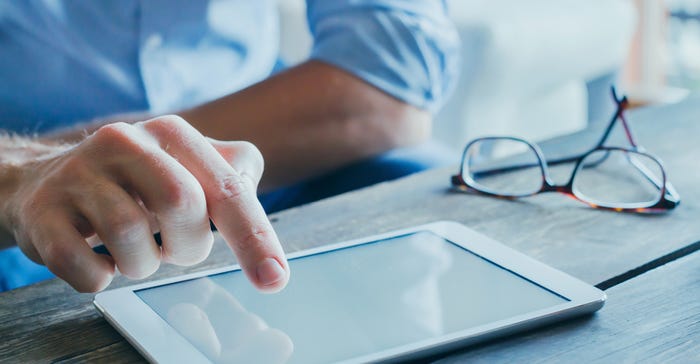
How to Approach the Windows 7 to 10 MigrationHow to Approach the Windows 7 to 10 Migration
As the final months of Windows 7 support tick down, it's time to manage enterprise migrations to Windows 10
Sign up for the ITPro Today newsletter
Stay on top of the IT universe with commentary, news analysis, how-to's, and tips delivered to your inbox daily.
.jpg?width=100&auto=webp&quality=80&disable=upscale)
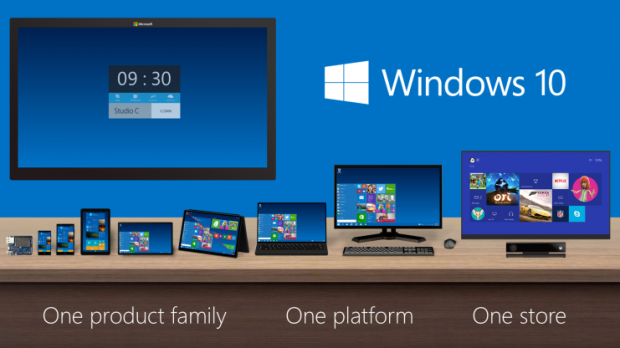

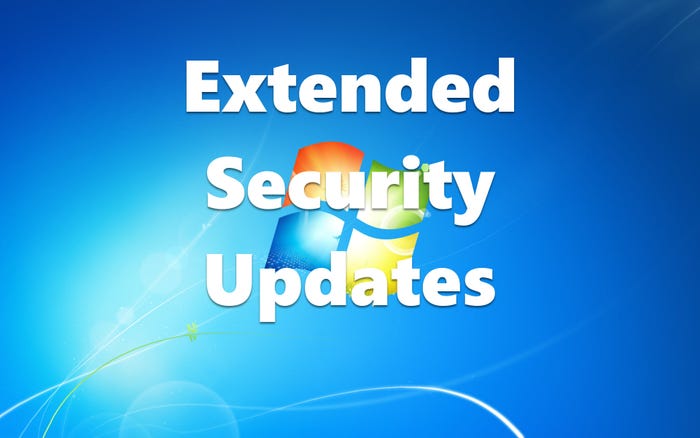




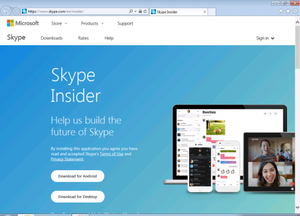
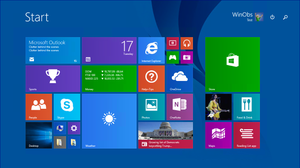

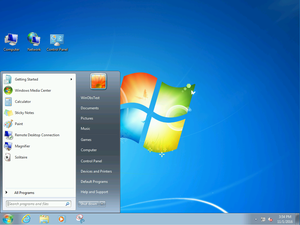



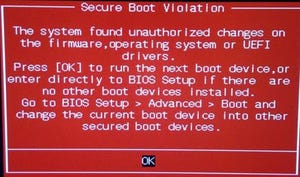



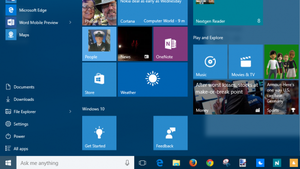









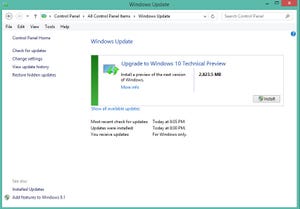



.jpg?width=700&auto=webp&quality=80&disable=upscale)


_(1).png?width=700&auto=webp&quality=80&disable=upscale)

.png?width=700&auto=webp&quality=80&disable=upscale)