How to Type the British Pound (£) Sign
Need to type the British pound sign? Learn these easy methods for inserting the pound sign in Microsoft Word, on a Mac, or on iOS and Android devices.

There are many sterling ways to type the British pound symbol or sign (£) in a Microsoft Word document, on a Mac, and on iOS or Android devices.
Learn each method below.
How To Insert the Pound Sign in Microsoft Word
In a Microsoft Word document on a PC, place your cursor where you would like the British pound sign to go. Next, hold the Alt key and type the numbers 0163 on the numeric keypad.
Your keyboard may also have a dedicated pound key that you can use. If not, you can also use an alternative keyboard shortcut. Press the “Num Lock” key, then hold the Alt key and type the numbers 156.
Lastly, if you plan to use the pound sign multiple times in a Microsoft Word document, you can adjust your AutoCorrect options to automatically replace a word (such as “pound”) with £.
How To Insert the Pound Sign on a Mac
The keyboard shortcut is the easiest way to type the British pound sign on a Mac. Hold down Option, followed by the number 3.
You can also insert the pound sign from your Mac’s Character Viewer. First, find Emoji & Symbols under the Edit menu.

emoji and symbols_pound sign
Search for “pound,” then either double-click the pound sign or highlight and drag the £ into your document.
How To Insert the Pound Sign on a Mobile Device
Typing the British pound sign is just as easy to do from the keyboard of an iOS or Android device.
On an iPhone, access the pound sign by switching to the numbers and symbols keyboard. You can either tap the “#+=” button to find the pound sign, or you can hold down the dollar ($) sign to see the pound sign option.
The pound sign can be found in the numbers and symbols keyboard on Android devices. Once you’ve switched to the numbers and symbols keyboard, tap on the £ to include it in your text.
About the Author(s)
You May Also Like

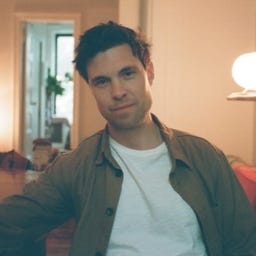
.jpg?width=700&auto=webp&quality=80&disable=upscale)


_(1).png?width=700&auto=webp&quality=80&disable=upscale)

.png?width=700&auto=webp&quality=80&disable=upscale)