Review: Quest Software’s vWorkspace
Create a unified view of your desktop virtualization environment, with applications delivered seamlessly from multiple sources.
September 21, 2011
Quest Software’s vWorkspace uses proprietary agents installed on existing servers and virtual machines (VMs) to create a unified view of an organization’s desktop virtualization environment. The software uses an enhanced version of Microsoft’s Remote Desktop client to deliver a user environment with a rich media and graphics experience, with applications delivered seamlessly from any number of sources, such as Microsoft Application Virtualization (App-V) or Remote Desktop Services (RDS) servers. This user experience is consistent across multiple platforms, including non-Windows platforms such as Linux and Apple iOS, and is managed from a central vWorkspace administration console, which Figure 1 shows.
Figure 1: vWorkspace administration console
I installed the vWorkspace 7.2 MR1 connection broker in my Hyper-V lab environment on a Windows Server 2008 R2 system, with SQL Server 2008 Express pre-installed. The SQL Server installation is typically handled automatically by the product installer when no local or remote SQL Server instance is available, but this process failed during my testing, requiring me to install SQL Server manually. Apart from the initial SQL Server installation error, I encountered no other installation problems. All the other Windows Server prerequisites, such as the Microsoft IIS role, were automatically enabled and configured.
The vWorkspace connection broker runs on Windows Server 2003 SP2 or later (x86 or x64) and requires either SQL Server 2008 or 2005 or SQL Server Express 2008 or 2005 (x86 or x64). It supports Microsoft Hyper-V Server 2008 R2; VMware ESX 4.1, 4.0, 3.5 U4, 3.5, and 3.0; and Parallels Virtuozzo 4.6, 4.5, and 4.0.
Like many similar products that provide an open administrative framework, vWorkspace takes a while to navigate and configure, although the UI will be comfortable to anyone familiar with the Microsoft Management Console (MMC) or Microsoft System Center products. The admin console also comes with a Quick Start Wizard to help you quickly import virtual desktops, Remote Desktop (RD) Session Hosts, or blade PC systems. There’s also plenty of offline documentation.
Unfortunately, the automated provisioning process assumes that you’ve already prepared the various host systems by installing the vWorkspace Connector and opening the relevant TCP ports in the firewall. I hadn’t done this and therefore received network failure errors. After I installed the agent software and opened the firewall, the import completed successfully. vWorkspace supports Microsoft System Center Virtual Machine Manager (VMM) 2008 R2; however, I was running VMM 2012 beta and couldn’t connect vWorkspace to my management server—although I could connect it directly to the underlying Hyper-V host. I wasn’t running either VMware vSphere or Parallels Virtuozzo in my lab.
Provisioning virtual desktops for VDI accessibility was straightforward, but the automated import again failed. I needed to manually install the management agent, enable Remote Desktop, and allow it through the firewall before vWorkspace could import the system for use in the vWorkspace environment. The vWorkspace system failed to push the agent to the workstation, despite being a member of the same domain and having access to domain administrator credentials.
I was able to easily import users, groups, and computers from Active Directory (AD) into the vWorkspace farm in preparation for assigning resources to them. In the world of vWorkspace, a resource can be anything from a managed application on a Remote Desktop host or VDI system to a drive mapping to a wallpaper setting. Resources are then assigned to individuals or groups of users to create a virtual desktop experience, abstracted away from the underlying virtualization technology, with the vWorkspace system acting as the connection broker. Clients then connect to these resources using the vWorkspace client (an enhanced version of Microsoft’s Remote Desktop client) or vWorkspace Web Access.
I was able to create some Hyper-V workstation resources and assign them to users, but I ran into several problems accessing them, due to Network Level Authentication (NLA) configuration issues on the workstations. Quest was able to replicate the problems (so it wasn’t just me!) and assisted me via WebEx sessions to overcome them. From there, I was able to create and assign an RDS server and applications.
From a standalone Windows 7 workstation, I was able to access the Hyper-V workstations, terminal server, and applications from both the local vWorkspace AppPortal application and the vWorkspace web interface. The client experience was quick and intuitive. Quest enhancements such as Adobe Flash redirection and support for Microsoft RemoteFX worked well and produced a much slicker client experience than is normally possible within a standard RDS environment.
vWorkspace is an interesting product. The configuration is a little too manual, with the result that the available wizards often aren’t very helpful, especially when something goes wrong. It’s also something of an all-or-nothing approach, with locally installed hooks into every system, which makes ongoing maintenance overhead an interesting proposition. Having said that, vWorkspace delivers an enhanced client experience that’s nearly, if not actually, impossible to achieve if you try to deliver your entire desktop virtualization solution within the same vendor stack. vWorkspace supports a wide variety of platforms and provides improvements in the areas of application delivery and client-side multimedia performance. In addition, vWorkspace is well-positioned to enhance your existing virtualization investments rather than as a competitive replacement. Finally, the product unifies otherwise disparate vendor technology, making it a genuine value-add to any environment.
Pricing depends completely on the industry you’re in. However, Quest is keen to take on Citrix in this space, so prices are commensurately aggressive. A full license with maintenance and 24 ´ 7 business support is only $219 per user; education and government licensing options are also available for even less.
About the Author
You May Also Like


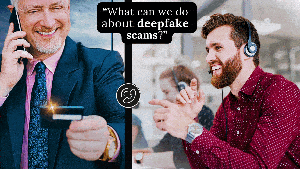



.jpg?width=700&auto=webp&quality=80&disable=upscale)
