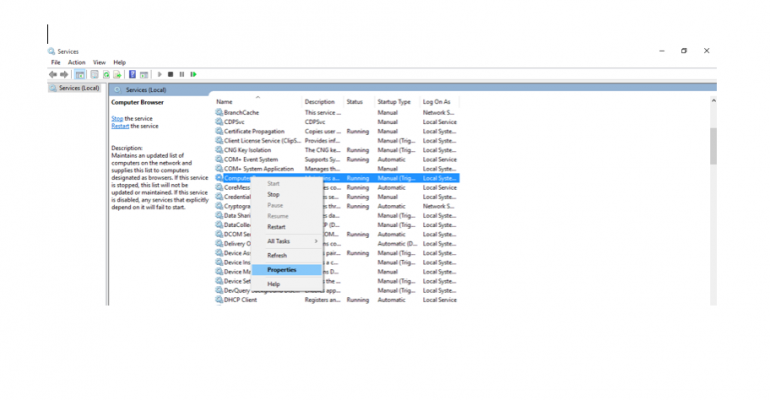There are two ways you can use to start service with a specific user account; GUI and PowerShell (I call it shiny method). However, we will look into both methods.
Starting a Service with Specific User Account Using GUI
Type services.msc in Run and then click Enter from the keyboard. Find the desired service. Right-click it and then click Properties

Open Logon tab. Click ‘This account’ radio button. Provide username (in the format

Again right-click the service and click start to run it.
Starting a Service with Specific User Account Using PowerShell
Open PowerShell with elevated privileges and execute the following command to find a specific service
Get-Service | Where-Object { $_.DisplayName -like ‘*
Execute the following command to start the service you found in above step
Start-Process net -arg "start

When you prompted, provide desired user account name and password you want to run service under.