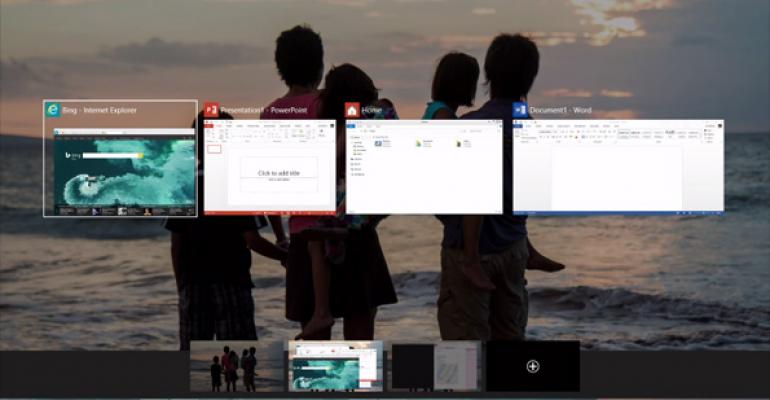In Windows 10, Microsoft is finally providing access to multiple desktops so you can group apps as you see fit. But it's not immediately obvious whether you can move apps between these desktops. As it turns out, you can. Here's how.
I've not written a lot about the multiple desktops functionality in Windows 10 yet, but in the Windows Technical Preview, you can access this functionality through the Task View interface: Click the Task View button on the taskbar, or type WINKEY + TAB.

Using that strip at the bottom of the screen, you can manage your various desktops, adding new desktops, removing them, and ... as it turns out ... moving apps from desktop to desktop. (I'll soon discuss other multiple desktops management features too.)
To do so, you must select the desktop from which you will be moving an app. But you can't drag and drop an app (at least not yet). Instead, right-click the app you wish to move. Then, choose Move to and desktop you want from the pop-up menu that appears.

And that's all there is to it.