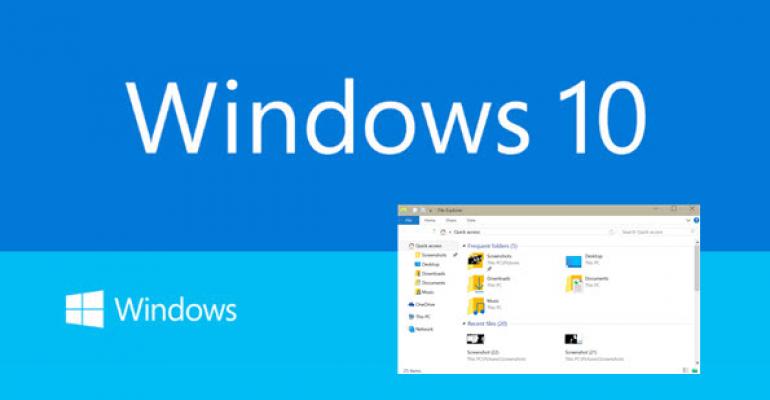Windows 10 brings with it a more streamlined version of File Explorer that includes revamped icons and a few new concepts. In Windows 8.1, File Explorer included a special place in the folder pane called Favorites. This feature provided a way to navigate the local file structure and then drag a folder you accessed regularly to the Favorites area for easy, quick access.

In Windows 10, this section has been changed, not only in name, but also expanded with new capabilities. Favorites is now called Quick Access.
Quick Access retains the Favorites feature of being able to customize the list of commonly accessed folders. Just navigate the local file structure, right click on a folder and choose "Pin to Quick Access."

But, Quick Access also improves on the Favorites function as it now also records and displays the list of files that were recently used and folders that you frequent. It does this automatically while working in Windows 10.

But, what if you don’t care for Quick Access? To me, Quick Access is an awesome addition and I've been using it constantly, but I'm sure there are those who would prefer a different startup folder for File Explorer.
In Windows 10 Build 9926, you have two options. You can either start File Explorer to the Quick Access view, or change it so that the This PC folder shows first.

To make this change:
- Open File Explorer.
- Click View and then Options.
- Select your preference in the Open File Explorer to: dropdown box.