Last night, in an email to a small invite-only preview program, Microsoft invited Windows Insiders who also have an Office 365 subscription to try out accessing their Office 365 software from the Windows Store.
We first heard earlier this year that Microsoft had used their Project Centennial Bridge to convert the desktop versions of the Office suite including Word, PowerPoint, and Excel to Windows Store apps.
Alongside the launch of Windows 10 S on the Surface Laptop, Microsoft announced a preview of this version of Office from the Windows Store and this week they are now expanding that preview to start testing on other versions of Windows 10. Invitees with an active office 365 Personal or Home subscription running the Windows 10 Creators Update (Home, Pro, Enterprise, and Education) Build 15063.153 or higher plus Windows Insiders running preview build 16170 and up will be able to participate.
In order to get started, testers must uninstall their existing Office 365 desktop installation and then they can use the link included in this invitation email to access their version of Office 365 in the Windows Store. Although the email states this is for Personal and Home users, I have been able to also use my Office 365 pro Plus subscription with the Windows Store version of the programs.
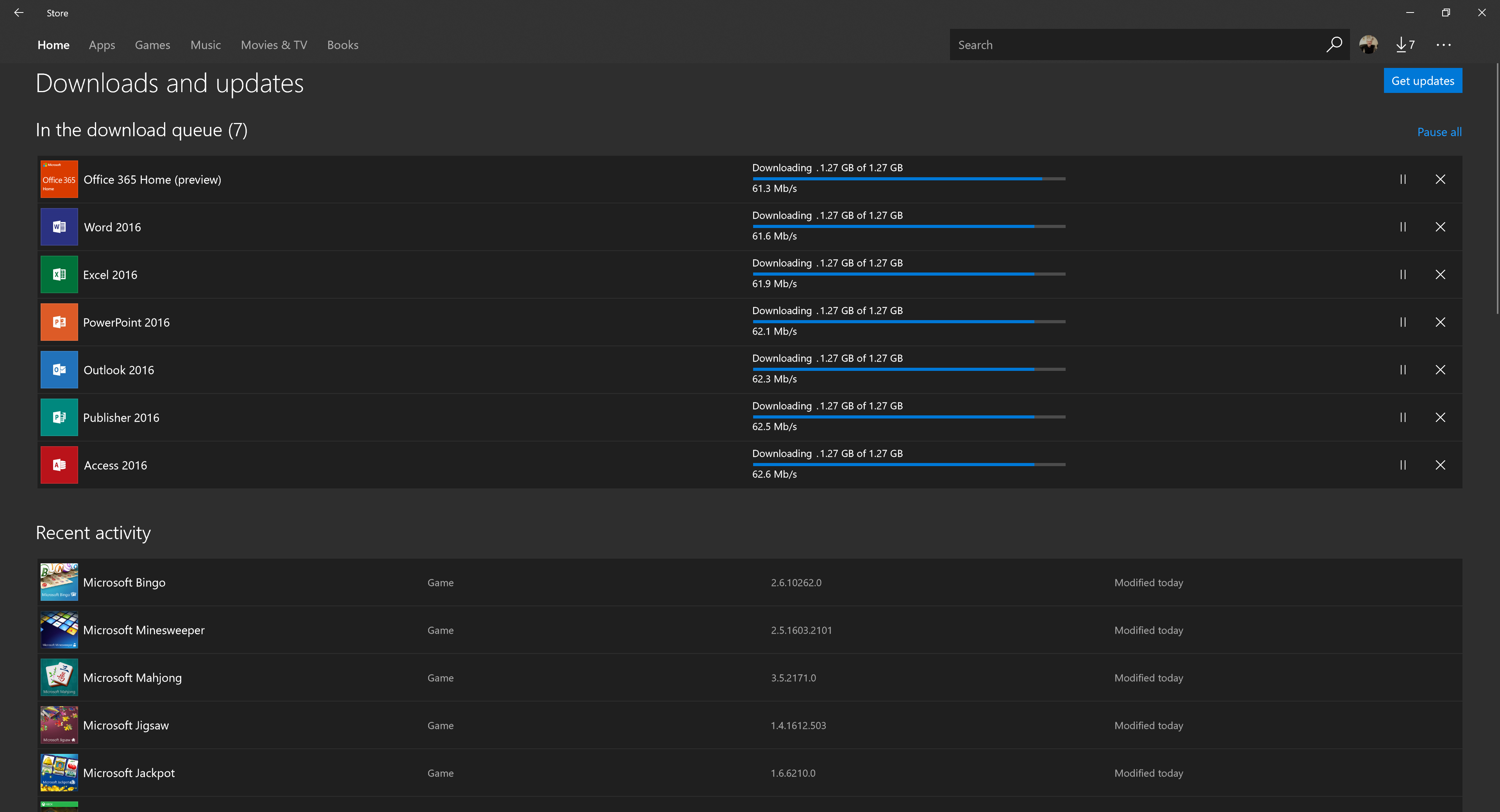
Downloading Office 365 from the Windows Store
One early thing you will notice is the install from the Windows Store is an all or nothing endeavor with no way to select which Office 365 programs get installed.
That will be one of the first things I will submit via the Feedback Hub and Microsoft is asking testers to submit their feedback in the same way so it can be collated and acted on as the preview expands.
Did you get invited to the Office 365 Windows Store preview? If so, how was your install experience in getting set up?
--------------------------------
But, wait...there's probably more so be sure to follow me on Twitter and Google+.





