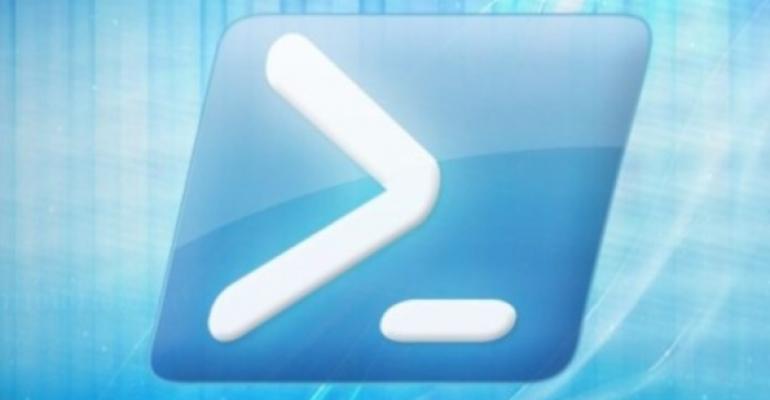Q: How can I use PowerShell to view the BIOS/firmware configuration of my Hyper-V virtual machines?
A: Hyper-V 2012 R2 supports two types of virtual machine:
- Generation 1: BIOS based
- Generation 2: UEFI based
To view the BIOS configuration of a Generation 1 virtual machine, use the Get-VMBios <VM> cmdlet (and use Set-VMBios to configure settings). This command's output is shown below:
PS C:\> Get-VMBIOS Gen1VM | fl
ComputerName : SAVDALHV20
NumLockEnabled : False
StartupOrder : {CD, IDE, LegacyNetworkAdapter, Floppy}
VMId : c418cc87-4db2-4a38-ae5c-9ebd075fdf04
VMName : Gen1VM
VMSnapshotId : 00000000-0000-0000-0000-000000000000
VMSnapshotName :
Key :
IsDeleted : False
To view the firmware configuration of a Generation 2 virtual machine, use the Get-VMFirmware <VM> cmdlet (and use Set-VMFirmware to configure settings). This command's output is shown below:
PS C:\> Get-VMFirmware Gen2VM | fl
ComputerName : SAVDALHV20
SecureBoot : On
PreferredNetworkBootProtocol : IPv4
BootOrder : {File, Drive, Drive, Network}
VMId : 514dc058-e4b3-4c91-9c5c-824930895035
VMName : Gen2VM
VMSnapshotId : 00000000-0000-0000-0000-000000000000
VMSnapshotName :
Key :
IsDeleted : False
0 comments
Hide comments