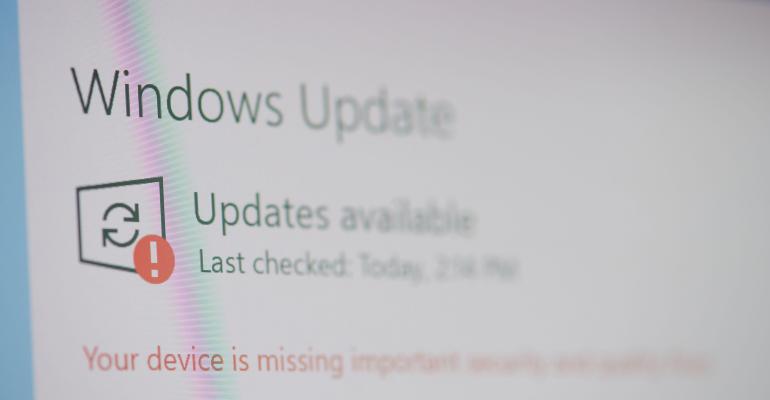Windows Update is a great tool for updating your computers; however, if you want to control the deployment of fixes, you might want to disable Windows Update.
How to Disable Windows Updates at the Group Policy Level
To disable it at a Group Policy level, perform the following steps:
- Start Group Policy Editor (GPE) and load the desired Group Policy Object (GPO).
- Expand User Configuration, Administrative Templates, Start Menu, and Taskbar.
- Double-click "Disable and Remove Links to Windows Update" (Windows 2000) or "Remove links and access to Windows Update" (Windows XP).
- Select Enabled and click OK.
- Close GPE.
How to Disable Windows Update for Individual Users
You can also edit the registry to disable Windows Update on a per user basis:
- Start regedit.exe on the machine where you want to disable Windows Update.
- Go to HKEY_CURRENT_USER\Software\Microsoft\Windows\CurrentVersion\Policies\Explorer.
- From the Edit menu, select New, DWORD value.
- Enter a name of NoWindowsUpdate, and press Enter.
- Double-click NoWindowsUpdate, and set it to 1.
- Close regedit.
You don't need to reboot. If the user tries to start Windows Update, the system will display the following error message:
Windows Update was disabled by your system Administrator.
3 comments
Hide comments