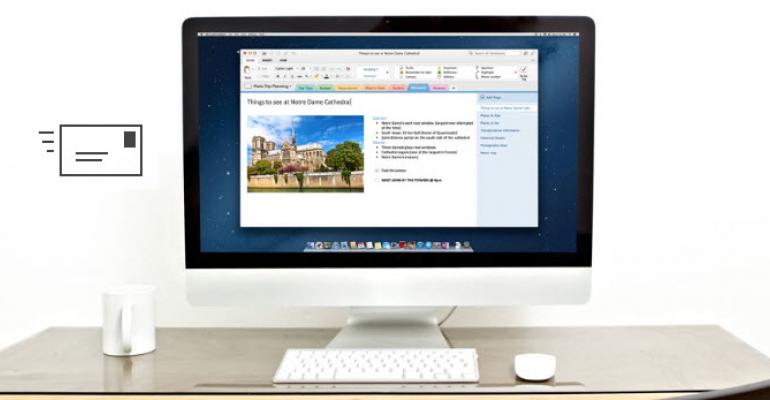As part of today's announcement that OneNote is now free on multiple platforms, Microsoft is also enabling a neat new feature for those that would like to use email as a means of getting content into OneNote.
If you've used Evernote before, you're already familiar with web "clipping" and the right-click, Send To option available in most apps. OneNote has these, too, but now offers a way to store information using an associated email account.
To set it up:
- Goto: https://www.onenote.com/emailsettings/
- On the Send email to OneNote page, select the email address (or addresses) you will be sending from. Or, add another email address using the link.
- Save your settings.
Once your email settings have been configured and saved, just send content to [email protected] from the email address you verified. You can email any type of file or even forward an email from your Inbox.
Note that the size of the email can cause a delay in the email showing up in your OneNote notebook, but not much. The attachment shown above was 5MB and took about 30 seconds to before it was available in OneNote. Also, any note created in OneNote using the email method will show up in the QuickNotes section in your account.