I Tested The Evernote To OneNote Migration Tool And It Only Took Me Three Tries Before It Worked
Microsoft recently released a tool meant to help Evernote users import their info-hoard into OneNote. We tried it out -- and learned a few lessons about the import process and subsequent notebook organization.
August 22, 2016
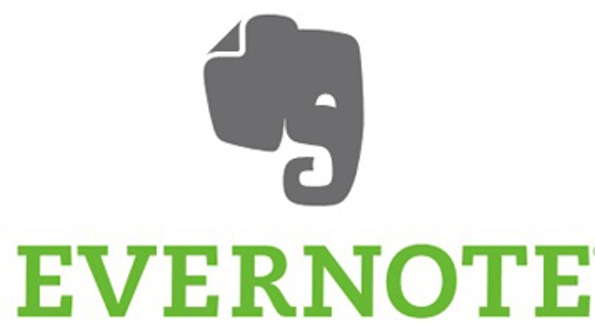
Evernote is one of the apps that has entered my permanent digital toolkit. However, it's not the only information-management tool out there, and it lacks some substantial advantages that OneNote has. I've reviewed the differences between these two apps before (part 1; part 2; part 3). And although I've chosen to stick with Evernote for now, there are some external circumstances (and financial incentives) that have me keeping an eye on OneNote.
If I were to jump ship, I'd have a few basic issues to tackle:
— Re-learning all the routines I have for easily categorizing and archiving all the information I have.
— Figuring out what OneNote strengths I can take advantage of in order to make the hassle worthwhile.
— Moving nearly 15,000 notes from Evernote into OneNote.
The last issue is now, presumably, resolvable with the release of Microsoft's Evernote to OneNote migration tool for Mac users. It was released to the public last Thursday. I downloaded it immediately.
It took me two days to successfully import seven years' worth of notes from Evernote. Here's the process I underwent, the pitfalls I discovered, and some useful tips before you try this at home.
FIRST: DOWNLOAD AND INSTALL THE TOOL
This is the easy part. You can find it here, and have it running on your machine in under five minutes.
SECOND: FIGURE OUT HOW YOU'RE GETTING YOUR NOTES OUT OF EVERNOTE
One of the first steps in the migration process is selecting the notes you wish to export to OneNote. This is the screen I got:
I was not about to uninstall an app, download it again from a website, sync my notes and then run the importer. So I took the "alternatively" route. In Evernote, you can select one or more notes and choose to export them in one archive file.
Five minutes later, I had an .enex file containing the 14,885 notes I currently have stashed in Evernote. Back in the Importer tool, I selected my .enex file and prepared for synchronization.
THIRD, WATCH THE IMPORTER SYNCHRONIZE YOUR FILES
It was not speedy.
Ninety minutes into importing my #Evernote notes into #OneNote: 1309 notes down, 13,576 to go.
— Lisa Schmeiser (@lschmeiser) August 18, 2016
In fact, the process was so slow, I had to resort to drastic measures on the commute home:
Still importing my #Evernote notes into #OneNote. Keeping my machine safe on the ride home! pic.twitter.com/R93S2fsmcV
— Lisa Schmeiser (@lschmeiser) August 18, 2016
When I got home, however, I unbuckled the laptop and got an unpleasant surprise:
Quitting all these apps did nothing -- the OneNote importer was unresponsive and I had to force-quit.
So I decided to try again.
I changed two things the second time I tried to import my entire 14,885-note Evernote hoard: I quit all other applications save the Activity Monitor, and I kept an eye on the upload pacing. The reason I kept the Activity Monitor open was so I could see whether or not the OneNote Importer was really hogging a lot of my system resources. It was not -- but my system still froze, the app stopped responding and I had to quit.
At least the importer warned me what was going to happen when I quit:
It was nice to know my OneNote hoard was already substantially larger. But I had yet to successfully import all my notes and I had been at this for six hours now. It was time to try something different.
FOURTH: BRAINSTORM ALTERNATE WAYS TO GET EVERNOTE NOTES INTO ONENOTE
I figured the importing tool was choking on the size of the file and the sheer volume of information it was required to parse and re-sort into different notebooks on the OneNote side. After all, when you start importing, the tool asks how you're going to do this:
That's a lot of different types of data to sift into the correct buckets. I thought, What if I exported my Evernote notes in smaller chunks? What if I exported them notebook by notebook?
Twenty minutes later, I had 32 separate .enex files, all named for the number of individual Evernote notes in each one. I chose this naming scheme because I wanted to see what the limits were on the number of notes the conversion tool could handle before it froze.
I tried uploading a tiny 36-note .enex file and it was sucked right up. I tried a much larger one, and was pleased to see the same thing:
To confirm, I clicked on the "View notes in OneNote" button to see how each Evernote note shows up. I did like the welcome screen that flashed up:
And I was able to easily find my imported notebook.
FIFTH: ADJUST TO SOME DIFFERENCES
Each imported notebook is named after the .enex file you imported, so my "Cooking and Baking" notebook in Evernote -- which I saved as "678-notes-notebook.enex" was pulled into OneNote as a notebook titled 678-notes-notebook.
This would have been helpful information to have ahead of time, because renaming a notebook in OneNote is kind of a pain in the rear -- it's a seven-step process that requires you to sign in to Onedrive.com via a web browser because you can't do it in the desktop app. An alert or advisory saying, "Think about what you want to name the OneNote notebook!" would be useful.
It's worth noting that the file format I was importing -- the .enex format -- is an XML file that specifies all sorts of information about the contents of individual notes themselves, but the Evernote spec even says:
ENEX files do not represent how notes are stored within the Evernote service or applications; they are a portable export format that allows notes to be migrated in their entirety between systems and accounts.
If Evernote's not going to provide a means to export the organizational structure, then there are going to be problems with any export into any other information-management software. This is not something Microsoft necessarily has to fix, but it could warn prospective OneNote migrants that they need to figure out how to impose order on all those notes coming over.
The three other mildly weird things for me: First, although each note had my Evernote tags included at the top, the display tab for the note itself bore little to no resemblance to any of my saved tags or the title of the note. I can change the tab, but the point is, I shouldn't have to. The title of the note is included in the XML declaration for the .enex file, and there is no good reason why it can't map to whatever data field determines the tab for a note.
Second, there's no easy way to sift and sort through tags for your notes. One of the great strengths of Evernote is the ability to display tags, then click to find all notes with that tag. It's a fast and easy way to search -- and it also provides a great way to do light organizational cleanup if you see similar tags or tags with few or no notes.
Here, the tags are just inline text, and so they're harder to search. I found I had to be extremely precise in tag names in order to get useful results -- and the definition of "useful" is generous sometimes.

For example, when I searched for #tuna recipes, I got a recipe for No-Bake Nutella Peanut Butter Cookies, a confection that is noticeably lacking in fish ingredients.
Third, there is no easy notebook index view. One thing I like about Evernote is the ability to see a list of my notes and preview the contents:

And every time I add a note to a particular notebook, it appears in the scrollable list. I would have loved to have seen something similar in OneNote, but no dice. And I can create a table of contents by manually creating an index page and then manually copying a link from each page back to that index page -- but that's a really daunting task when you're looking at a 678-page notebook. I should not have to work that hard to manually duplicate a display function that's automatic in Evernote.
I remain impressed by several things about OneNote's notebooks -- I love the sections, I love the ability to color-code different tabs, I love the opportunity for hierarchical order. And I wanted to have the migration run smoothly, I really did. I love the idea of maximizing my informational organization, collation and synthesis via really smart, cloud-based software.
But I'm not sure this tool works for people who have a vast info-hoard stretching back six or seven years (I shudder to imagine what that notebook would have looked like if all 14,885 notes had made it to import) and who rely on both tags and notebooks for sorting and sifting their information.
Back when I first compared and contrasted Evernote and OneNote, I noted that Evernote is great for picky, iterative info-hoarders and OneNote is great for hierarchical information organization and collaborative working. This importing tool only underscores that impression. Convert one info-hoard to another if you must, but be warned that the process will require you do to a lot of work to preserve or establish the organizational schemes upon which you already rely.
About the Author
You May Also Like








.jpg?width=700&auto=webp&quality=80&disable=upscale)
