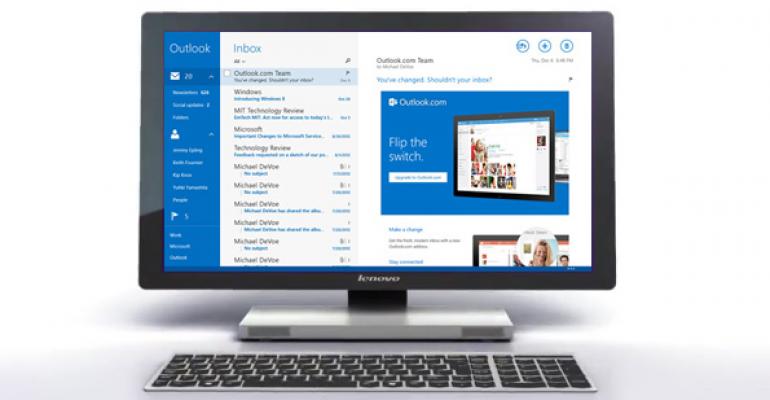In a new post to the Windows Experience Blog, Microsoft touts the improvements the firm has made to the Mail app that ships with Windows 8.1. In this case, it's OK to brag: The new Mail app is a major upgrade and full of useful improvements.
"When we began working on the Mail app for Windows 8.1, we had a lot of customer feedback to consider," group program manager Kipling Knox writes in a bout of understatement: The original Mail app was terrible. "We optimized the Mail app in Windows 8.1 for the Outlook.com service and for a modern mail experience—one that is efficient on mobile devices, built for touch, integrated into your whole life, and designed for the types of mail that matter most to you."

Some of the improvements Microsoft cites include:
Touch-first but improved for mouse/keyboard too. The new Mail app supports mouse and keyboard better with hover commands on the message list and other new features. But the touch experience was improved as well.
Power pane. A new toolbar on the left side of the Mail user interface helps automatically organize your inbox, sorting messages by type and creating customized views of the email that is most important to you, Knox says. Frequently-mailed contacts are marked as favorites, and the app will recommend others as favorites. You can also mark folders as favorites, so they're always visible and more accessible.

Easier message selection. It's now easier to select one or more messages by using checkboxes in the message list.
Drag and drop. "You can drag-and-drop messages into folders," Knox notes, "one of the most common requests we've had from consumers." And this work with the mouse or via touch.

App bar improvements. Mail's app bar now has a visible preview, which makes it easier to access with either mouse or touch. (But it's inconsistent with the app bar preview in Calendar: In Mail, it's at the bottom of the screen but in the latter app it's on the top.) The app bar is also organized more logically so you can more quickly access new features, Knox adds.
Outook.com integration. When you configure an Outlook.com-type email account, you get additional features, including newsletter and social update filtering, Sweep, and automatic replies.

Works with both work and personal email accounts. As before, Mail supports both work and personal email accounts. But it sports new multi-account features such as the ability to change the return address of your email if a message was sent to the wrong account, and a complete implementation of EAS with support for advanced IT policies (like authenticated proxies and special certificates).
Better performance. Microsoft optimized Mail so that the most common email tasks—"opening messages, searching mail on the server, syncing all your mail across all folders"—all happen much more quickly than before. And these improvements come with no corresponding hit on battery life or network bandwidth.
"We think Mail is the best email experience for tablets," Knox adds. "But at the same time, we worked hard to make it the most complete email experience possible—one that spans your whole life, works equally well across different devices, provides custom views and powerful tools for staying up-to-date and organized, and delivers on the fundamentals."
In working with the new Mail app for several weeks now, I can say that it is a major improvement, and I use this app pretty regularly to triage email at night while I'm watching TV or otherwise using a tablet. I've not switched to Mail full-time on my daily use machines since I still spend most of my time in the desktop. But since I do use the Outlook.com (and Office 365) web interfaces regularly on those machines, I can see that the new Mail app is a comfortable, familiar, and powerful alternative. This is absolutely one of the highlights in Windows 8.1.