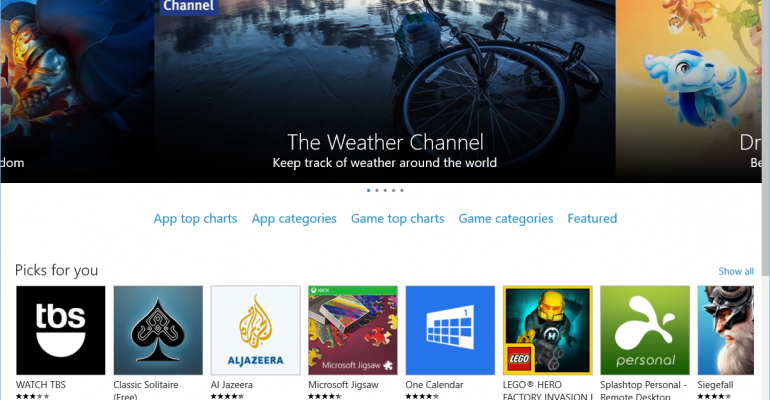When Windows 10 was released nearly two weeks ago it shipped with a new Windows Store that combined app, music and video offerings into one central portal.
If you want to review all of the apps you have ever installed on your Windows based devices then this is the place to look.
Although this version of the Windows Store does not list apps for Windows Phone (or Windows 10 Mobile) it still lists apps that have been downloaded on both platforms. As you will see below it clearly shows which apps are not compatible with the device you are accessing the Windows Store on.
First step is to open the Windows Store. A shortcut is placed on the Taskbar and Start Menu (Live Tile) by default when you install Windows 10.
Next click/tap your user icon to the left of the Windows Store search box:
That will open up the drop down menu so you can click/tap My Library:
Your app library will then open. Here is a run down of the parts you should be familiar with.
1. Clicking/tapping this displays all downloaded apps in that category.
2. Clicking/tapping this will immediately begin to download and install this app in your device.
3. Clicking/tapping this part of the entry will open up the listings page in the Windows Store.
This is the expanded view after you click Show all for a category. It is broken down into two areas:
Works on this device:
Doesn't work on this device:
From what I can tell the second group of apps that will not work on this device are only available for mobile devices.
The Music and Movies & TV listings provide a link to those apps because they currently contain all of your download history for those categories.