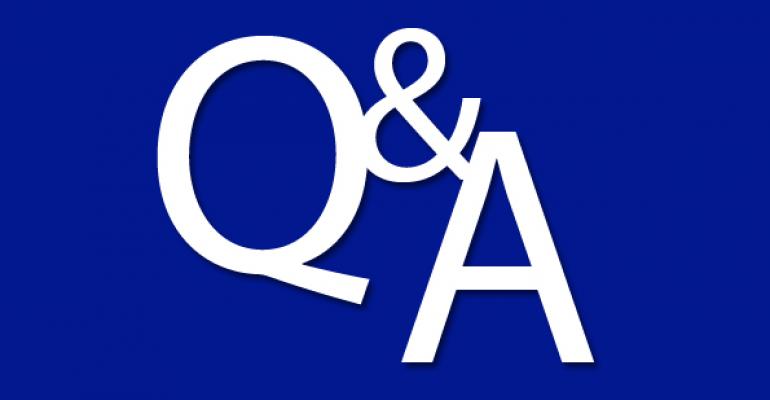Q: How can I modify the number of rows of applications shown on the Start screen?
A: There are times when an extra row of applications can be added to the Start screen (see the FAQ "Windows 8 Start Screen Application Rows.") It is also possible to try and force additional rows of applications on the Start screen or to actually reduce the number of rows of applications by setting a low value. To set the number of rows, perform the following:
- Start the registry editor.
- Move to HKEY_CURRENT_USER\Software\Microsoft\Windows\CurrentVersion\ImmersiveShell\Grid.
- From the Edit menu select New, DWORD value.
- Enter a name of Layout_MaximumRowCount and press Enter.
- Double-click the new value and set it to the number of rows you want, and click OK.
-
Log out, then log in again.

Below is an example of output you can save to a file, such as maxcount.reg, modify the Layout_MaximumRowCount value, then double-click.
Windows Registry Editor Version 5.00 [HKEY_CURRENT_USER\Software\Microsoft\Windows\CurrentVersion\ImmersiveShell\Grid] "Layout_MaximumRowCount"=dword:00000004
0 comments
Hide comments