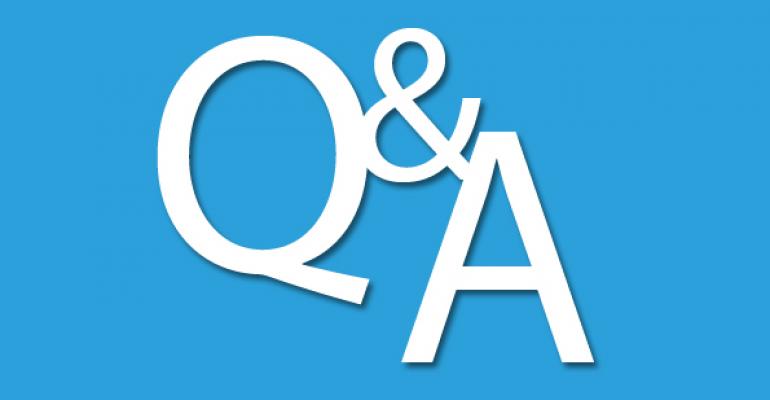Q: How can I easily change my Windows 8 machine to use a desktop application for picture and video viewing instead of the Modern/Metro applications?
A: By default, Windows 8 uses the modern style (aka Metro-style) application for the opening of picture and video files. However, for users that primarily use the desktop, it might be preferable for picture and video files to be opened using desktop applications instead. While it's possible to set default applications for each file type by using Explorer, a better option is using the Default Programs control panel applet.
- Click the Set your default programs link.
- Select the application you want to use for file types, for example Photo Gallery or Windows Photo Viewer, and the number of file types the application can be the default for.
- Click either Set this program as default to have the application be the default for all possible file types or click Choose defaults for this program to selectively set the default for only certain file types.
- Click OK.

0 comments
Hide comments