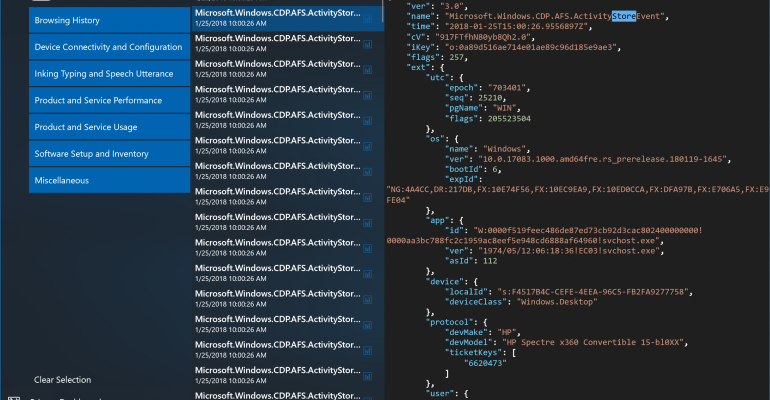This week Microsoft released the 15th development build for the pending spring feature update of Windows 10. One area this release focuses on is privacy. This has been a hot topic about Windows 10 since it was first released in July 2015, and the work to provide users with more control when it comes to privacy in Windows 10 has been quite obvious over the last few feature updates, including the recent Fall Creators Update.
In the fifth feature update, currently known as Redstone 4, Microsoft is now going to provide an official Windows 10 telemetry tool that will attempt to demystify some of the information that is shared back to Microsoft via system telemetry.
The new app, officially known as the Windows Diagnostics Data Viewer, is the portal that enables you to review data that is being shared with Microsoft as you use your system. This diagnostics data is utilized to help maintain your system by providing error reporting, other data about your device, and various activities to then enhance your user experience across Windows 10 on individual devices and across any other related devices you are using.
As I mentioned earlier, this Windows 10 telemetry tool is currently being tested by Windows Insiders who have the latest Redstone 4 build installed (17083). It Is not installed by default, but the process to install it from the Windows Store and turn on the viewer is very straight forward and I show you those steps in the attached gallery.
Let me caution you though, the data you will be reviewing using the new Windows 10 telemetry tool will appear cryptic. It uses device, software, and other identifying codes to streamline the data from your system as it is submitted and analyzed. Any of you who code or work with XAML of any form will recognize the format of the telemetry data though as it is in that style of formatting as you review it in the app. There are sample images in the attached gallery for you to see this layout yourself.
In addition to the Windows Diagnostics Data Viewer, there are a couple of other highlights in this latest Redstone 4 build related to privacy that you should take note of as you check things out:
- The privacy category that contains the new Windows 10 telemetry tool is now located at Windows Settings > Privacy > Diagnostics & feedback. In past builds it was under Windows Settings > Privacy > Feedback & diagnostics.
- Standard Users (Non-Administrators) will be able to opt-in to their choice of diagnostic data levels (Basic or Full). This will be possible no matter what level the system administrator has previously set as the default. Although there continues to be no option on consumer installs of Windows 10 to turn telemetry off completely, this does now allow a choice on the part of the end user.
- The Microsoft Privacy Dashboard, which was announced about a year ago, has its new Activity History page so that you can review and manage the data that is being collected for voice, search, browsing, and location purposes. Included is the ability to remove any of this history you choose.
- New privacy settings have been added to allow you to control if apps can access your pictures, videos, or document folders. There are options to turn access off completely or by individual app. During the installation of a Windows app, you will not get a prompt to grant this access initially but can always return to the privacy settings to adjust that permission later.
As you can see above and in the attached gallery, Microsoft is moving privacy transparency forward as it related to the data it collects from your use of Windows 10. I would hope this trend continues across technology in general and results in even further refinements that allow us as end users to exercise full control of our data in whatever method it is used.