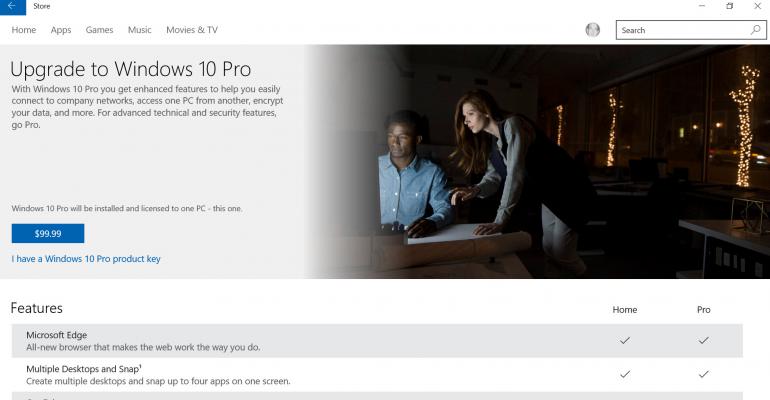Q. I downloaded the Windows 10 installation media and want to freshly install Windows 10 on my machine but don't have a Windows 10 key, what do I do?
A. If you are a genuine Windows 7 or Windows 8.1 owner there is a free upgrade to Windows 10 in the first year. When you perform the in-place upgrade your machine is automatically given a Windows 10 license from the Windows Store based on the hardware profile of your machine. If you later decide to perform a fresh installation using the Windows 10 media (available from https://www.microsoft.com/en-us/software-download/windows10) you will be prompted for a key however simply press the Skip button to not enter a key at the initial installation screen and after the install you will be prompted to enter a key again but click the Do this later text as shown below (it's not obvious).
Once the installation is complete and the machine has access to the Internet it will connect to the Store, detect that the machine profile has a license and will activate without you ever having to type in a key.
Note that if you never performed an upgrade to Windows 10 then there will be no Windows 10 license associated with your machine's profile. Therefore if you try and perform a fresh Windows 10 installation from media on a previous OS you will have to purchase a Windows 10 license or install Windows 8.1 again, activate then upgrade.
Therefore, make sure if you plan to do a fresh installation and want to take advantage of the free Windows 10 upgrade perform an in-place upgrade first to get your Windows 10 license assigned to your machine!