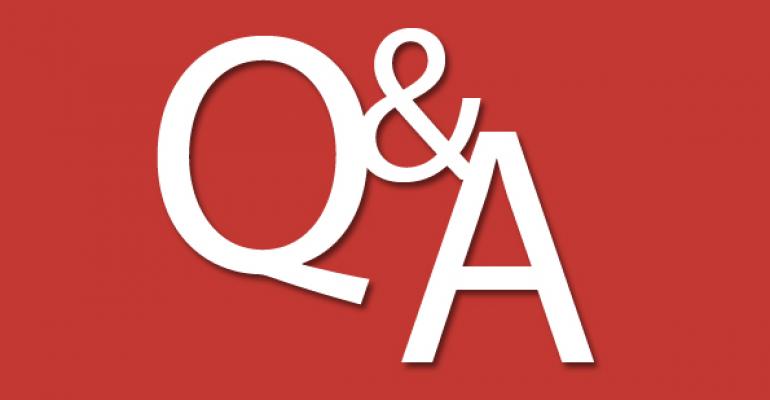Q: How can I easily compare a custom baseline that I created in Microsoft Security Compliance Manager (SCM) against a default Microsoft baseline?
A: To compare your custom security baseline against a default Microsoft security baseline, you can use the Compare/Merge feature in SCM. In the Baselines Library pane on the left, click the Microsoft baseline. Then, in the Action pane on the right, click the Compare/Merge option in the Baseline section. Figure 1 shows the Compare Baselines dialog box that appears.

In the Compare Baselines dialog box, browse to the custom baseline that you want to compare with the Microsoft baseline, click the custom baseline, and click OK. The Compare Baselines report will then display the comparison results. Figure 2 shows a sample report.

This report includes the following comparison information:
- The total number of unique settings that were compared
- The total number of common settings between the baselines
- The total number of settings that differ between the baselines
You can save the results of your baseline comparison to an Excel spreadsheet. To do so, click the Export to Excel button at the bottom of the Compare Baselines report. For more information about using baselines in SCM, check out "Adding Settings to Custom Security Baselines in Security Compliance Manager" and "Updating the Default Security Baselines in Security Configuration Manager."