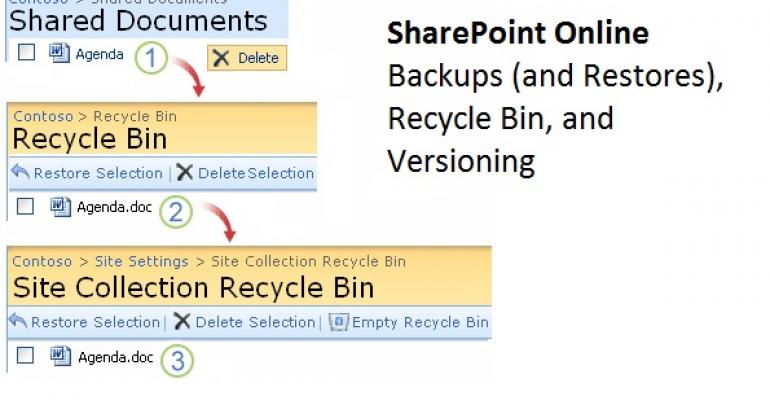In most cases, Exchange is the easiest workload to move to Office 365, which is why many companies have moved mailboxes to the cloud over the last four years. And when those mailboxes are in the cloud, Exchange’s range of native data protection features is used to ensure that their contents remain safe and secure. After Exchange, SharePoint is probably the next workload lined up to move, perhaps to use Office 365 groups as the basis of team collaboration (likely to become more popular now that Outlook 2016 can be used as a client), to introduce OneDrive for Business as a replacement for traditional file shares, or to use something like the Office 365 Video Portal. SharePoint storage underpins all of this functionality, so it is a critical piece of the overall Office 365 story. But what’s the scene with SharePoint Online when it comes to backups and restores?
Exchange native data protection spans many individual features including single item recovery. Even the recent change made to retain the contents of the Deleted Items folder could be considered to be part of the suite. However, most people think about backups and the fact that Exchange Online does not use backups because four copies are kept of each mailbox database, including one lagged copy to protect against logical corruption.
Of course, SharePoint is a very different beast to Exchange. For one thing, SharePoint uses SQL as its database engine whereas Exchange has remained faithful to ESE, despite the ever-present question from some about when Exchange will move to SQL (and no, it won’t happen in Exchange 2016 either). The backup regime with SharePoint is different too. Here’s what happens:
-
Microsoft takes backups of site collections every 12 hours. The backups are kept for 14 days.
-
Office 365 tenant administrators have no control over backups or restores. If a restore is necessary, it can only be initiated by contacting Office 365 support. You’ll be asked to identify the optimal time for the restore (i.e. a time when the required information was known to exist in the site collection). Determining that time can be quite a challenge!
-
You can’t restore a single item, document, list, or library. A full restore of a site collection is the only option. However, the big problem here is that the restore is targeted at the same URL, so a restore overwrites whatever data currently exists in the site collection. If you need to preserve a site collection that is to be restored, you have to copy or move all of the information that exists in the collection before the restore is done.
However, before running to restore anything, it’s important to understand that SharePoint allows information to be recovered in two other ways. First, the recycle bin for a site holds deleted items, lists, documents, and so on for up to 30 days after deletion. A user can recover items that they have deleted from the recycle bin with just a few clicks, so if they make an error deleting something, that error can be quickly fixed without administrator intervention. And even if a user empties their personal recycle bin, a site collection administrator can recover items during the 30-day retention period.
Of course, a user might not be aware that an item has been removed because SharePoint Online now supports document deletion policies that can be configured to remove items after a fixed period, just like Exchange retention policies. However, the retention period for policy-driven removal is likely to be in the order of five or ten years and important or frequently-used documents are probably going to be kept in libraries that are excluded from automatic deletion.
Versioning is the other way that a user can recover data, in this case, a previous version of an item can be restored if required. Versioning is enabled by default to keep major versions (basically, every version of a document). You can change versioning behavior by editing the library settings and defining what kind of versioning is needed. You can keep all versions or limit the number of versions to keep. SharePoint automatically purges versions that are not required.
The original implementation of Office 365 group libraries did not support recycle bins or document versioning (all versions of files are kept by default for group document libraries). Both features are now supported to make these libraries much more valuable than they were before.
All administrators will be familiar with the plaintive cries from users who have deleted something and need it to be restored. Hopefully, the combination of recycle bin and versioning will be sufficient to respond to user pleas. However, the 14-day restore window is pretty tight and the need to restore a complete site collection can be problematic. Along with the need to be able to restore information on a more granular level, these are the reasons why some tenants look at third-party backup solutions for SharePoint Online from ISVs such as Metalogix, CloudAlly, and AvePoint.
The basic idea behind backup solutions for Office 365 is that you have remote agents that make scheduled connections to applications like SharePoint Online to grab information and copy it out of Office 365 to some other location controlled by the organization. As in the case of any ISV solution, you are advised to test products thoroughly to ensure that they meet your needs. Make sure that the products can handle new features, such as being able to take backups of the document libraries used by Office 365 Groups (which are not exposed through the normal SharePoint administrative interfaces).
Because SharePoint Online is used so widely across Office 365, Exchange on-premises administrators who move workload to the cloud need to increase their SharePoint expertise. You don’t need to become SharePoint gurus because most of the heavy lifting needed to deploy SharePoint is done by Microsoft, but you certainly need to understand how data is managed, including how it can be recovered if necessary.
Follow Tony @12Knocksinna![]()