You can allow users to sync files with their OneDrive for Business only on computers joined with specific domains. This article has been written to serve this purpose.
Step-By-Step
- Open https://admin.onedrive.com/?v=SyncSettings in your favorite browser.
- Click Sync located in the left pane of OneDrive admin center.
- Check ‘Allow syncing only on PCs joined to specific domains’ checkbox.
- Click ‘Edit domains’.
- Add GUID of each domain you want to allow on a new line.
- Click Save when you are done.
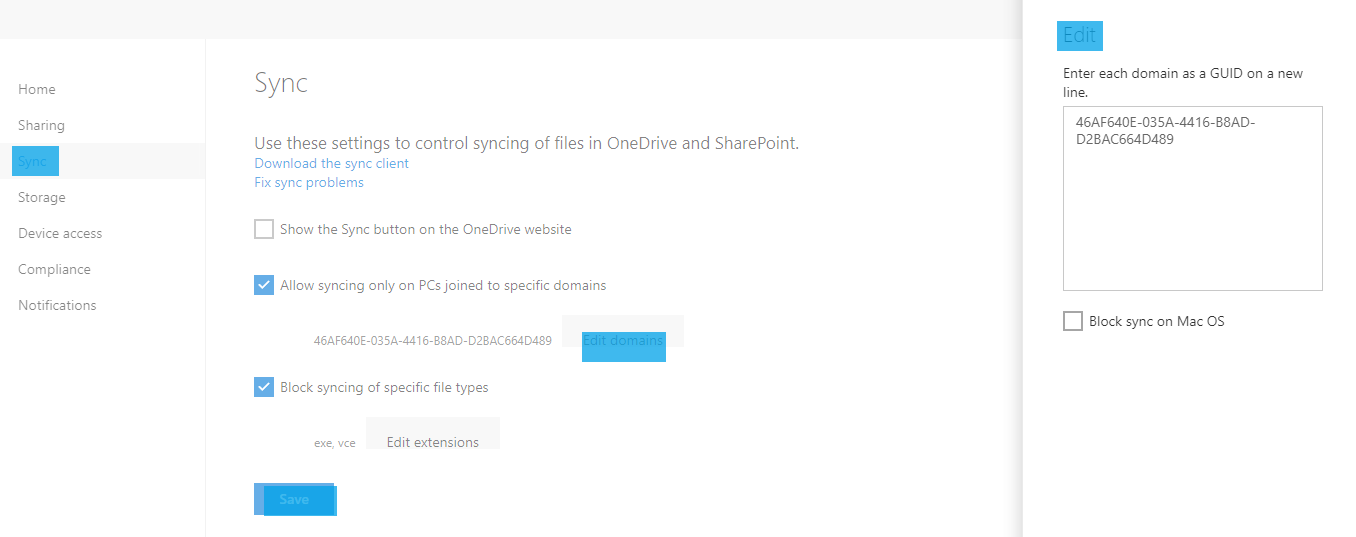
You are done. When a user tries to sync their files from PCs joined with those domains not added in the allowed list, they may get an error similar to the following screenshot.
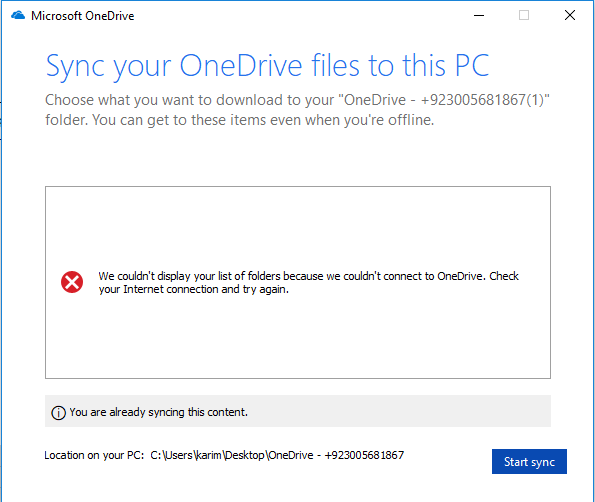
0 comments
Hide comments





