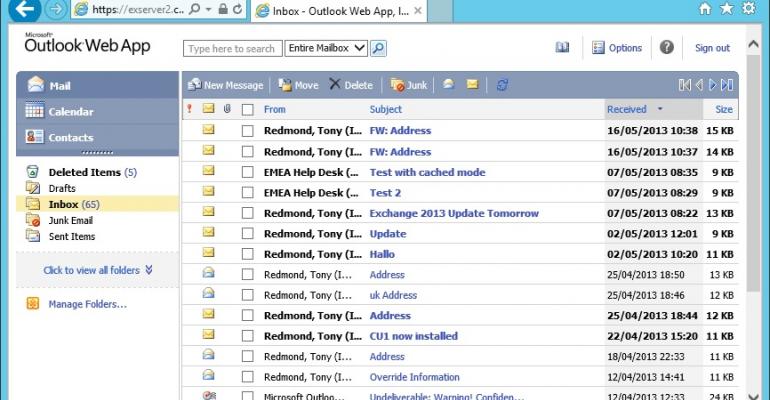Now that the excitement caused by the release of Microsoft's OWA for IOS apps has died down, it's time to return to normal business. Or in my case, to reflect about the situation where a hotel wanted $25/day for Wi-Fi connectivity. I think the days when hotels should charge for Wi-Fi are long gone. It’s now a necessity for business travellers rather than a profit center to be milked by the hotel. After all, how much does it take to maintain a wireless network these days?
In any case, I stubbornly refused to pay the fee. The only other possibility was an Internet-equipped TV. I did not have much hope for this as the Internet capabilities of some of these devices are a throwback to CompuServe access in the 1990s. But hey, in for a penny, in for a pound, so I asked guest services to provide the wireless keyboard that was necessary to turn the Sony TV into an Internet device.
A nice man duly arrived and handed me a keyboard. He then plugged a USB transmitter into the bowels of the TV and bid farewell, leaving me with a browser that seemed to belong to the Dark Ages, or at least 2006. Some investigation revealed that the browser was Firefox and that the TV ran some form of embedded Linux complete with GNU. “Oh well”, I said to myself, “I wonder what this combination will make of Office 365”.
When rendered on the TV, the Office 365 login screen was not pretty. Clearly this variant of Firefox did not appreciate the hours of sweat and toil that Microsoft’s graphic artists had gone through in the creative process to build a pleasing login screen. Everything looked horrible, but at least I was allowed to enter my id and password. Things got better as the initial Office 365 screen displayed correctly, as did Outlook Web App (OWA) when I selected it.
The Firefox version was quite old. At least, that was the opinion of Facebook. After detecting the browser type, OWA loaded its down-level or light version and displayed my Inbox. I had not used the light version of OWA for several years but everything came flowing back; folders not displayed, no access to extended features, the concentration on reading and answering email. OWA light worked very well and I enjoyed the snappy performance that a stripped down user interface can often deliver.

You can force users to run the light version of OWA by creating an OWA mailbox policy that disables access to the premium client. For instance, the EMS commands to update a policy called "Light OWA Users" to disable the premium client and then apply it to a mailbox are shown below. After the policy is applied to mailboxes, the next time these users connect via OWA they'll see the light version.
Set-OWAMailboxPolicy -Identity "Light OWA Users" -PremiumClientEnabled $False Set-CASMailbox -Identity "Akers" -OWAMailboxPolicy "Light OWA Users"
Using the light version of OWA reinforced the Exchange team’s wisdom in maintaining two interfaces for OWA. Whereas the premium version of OWA is supported by the majority of modern browsers in use today, you never know when you have to use older software or a browser running on a platform that Microsoft does not test (and therefore does not support) for OWA. I imagine that the Exchange testers do not spend much time thinking about how OWA might run on a platform like a Sony 720p TV in a hotel bedroom.
I’ve now escaped back to the connected world and have resumed my use of Outlook and OWA premium. Going back to the down-level version was like stepping back in time. The nice thing was that everything worked. Isn’t that the way it should always be with software?
Follow Tony @12Knocksinna