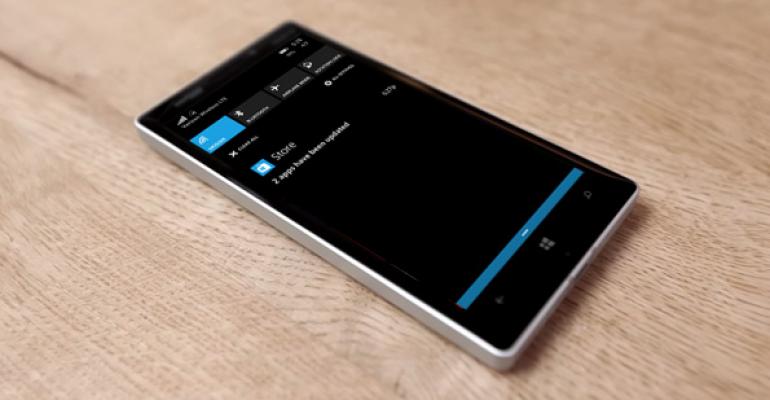One of the best new features in Windows Phone 8.1 is that the OS, finally, downloads and installs new app updates automatically. This behavior is probably optimal for most users, and you can see which apps have been updated at any time. But you can also configure this behavior in various ways and even disable it if needed.
Anyone who used previous Windows Phone versions knows the drill: You turn on your phone and see a number on the Store tile, indicating that there are app updates. So you launch the Store, tap the updates link and, in many cases, sift through one or more rights approval screens. I'm sure this was implemented with the best of intentions, but as is also the case on PC- and tablet-based Windows versions, manually OKing app updates is a chore. Thankfully, it's been fixed in Windows Phone 8.1.
Now, by default, app updates are downloaded and installed automatically. When this happens, you will see a notification in Action Center indicating the update(s). But the Store tile will remain blessedly free of clutter.

If you tap the app update notification, you'll navigate to the History view in Store.

Here, you can see all of your app updates, with the most recently updated apps at the top. To learn more, tap the app in the list. Not every app provides a detailed change log, but some do. And you can tap the View button to see the app in the Apps view and, if desired, launch it to check out those changes.

And what about those apps that do require you to approve a permissions change? In such a case, Action Center will warn you that the app(s) need your attention so you can provide the OK.

From here, you will travel to the Downloads screen in Store, from which you can see what's needed for each app that requires your attention.

If you would prefer to disable app updating for some reason, open Store, tap the More ("...") app bar button and then choose Settings from the menu that appears. Change the setting "Update apps automatically" to Off. You can also determine whether to only download app updates over Wi-Fi.

Tap the Check For Updates button to manually check for new app updates.