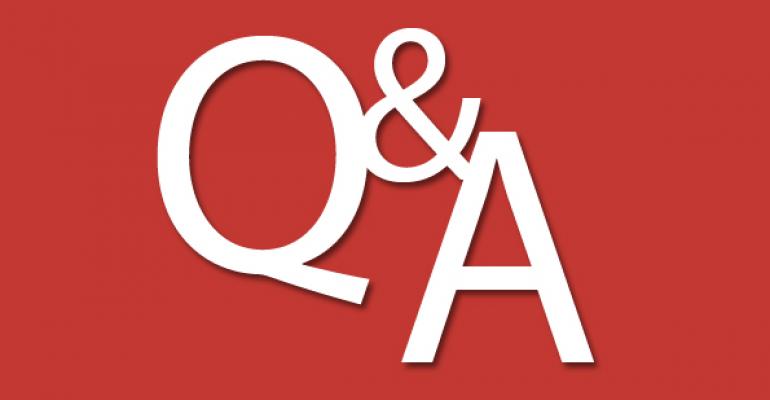Q: What GUI tool can I use to check the status of the TCP and UDP ports on my local computer or a remote computer?
A: A nice tool that you can use is Microsoft's free PortQueryUI. It provides a GUI for the portqry.exe command-line tool, which is installed by default on recent Windows OS versions.
For example, to query the status of TCP port 443 on your local computer using PortQueryUI, follow these steps:
- Download and install PortQueryUI on your local computer. (The PortQueryUI download includes the portqry.exe command-line toolin case you're running an older Windows OS version.)
- Go to the C:\PortQryUI folder on your local system and run portqueryui.exe.
- In the Port Query dialog box, enter the destination IP address or Fully Qualified Domain Name(FQDN) to query. In this case, you can enter 127.0.0.1 or localhost.
- Select Manually input query ports and type 443 in the Ports to query field. (By default, TCP is selected in the Protocol drop-down list.)
-
Click the Query button. The status of port 443 is displayed in the bottom pane of the Port Query dialog box, as Figure 1 shows.

Figure 1: Using PortQueryUI to Display the Status of Port 443
0 comments
Hide comments