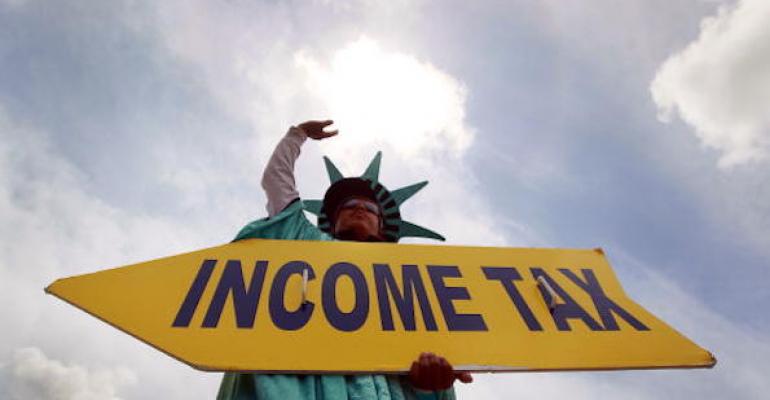There are many rites of passage into modern American adulthood, and one of them is moving from the 1040-EZ tax form into the more complicated world of the 1040. And if you're really lucky, you get to file one of the fourteen different attachments to the 1040, like Schedule A (deductions against income), Schedule B (listing interest or dividend income exceeding $1500), Schedules F or J (if you have a farm), or Schedule 8812 (to calculate the child tax credit).
As a result, "doing your taxes" goes from asking, "Where did I put my W-2 again?" and into "Have I tracked all my expenses and charitable donations and interest earned?" And let's be honest: Tracking things can be tedious, detail-oriented work, even without the extra aggravation of realizing you need to find and log a year's worth of telecom expenses before an appointment you have in ninety minutes. Not that I'm speaking from experience or anything.
I'm a big fan of reducing aggravation and tedium; I am also a big fan of being a law-abiding citizen who correctly prepares her taxes. So, to meet these two goals, I decided it was time to farm out the irritation to the cloud. Thanks to a combination of free services, I am able to keep and organize most of my relevant tax information. Read on to find out how.
(And for another take on using tech to take the pain out of your taxes, see Derek Walter's "Use Excel to Conquer Your Taxes And Manage Your Budget.")
HERE ARE THE INGREDIENTS I USED
— Gmail: I like Gmail because I really like its filtering abilities. Being able to automatically tag and sort email based on things like in-message phrases, subject lines or sender is really handy for automatically filing things in easy-to-find places later.
— Google Sheets: I've been using Google Sheets for a while, in part because it's f-r-e-e and in part because it's just enough spreadsheet power for a casual user. I can attach formulas to different cells, apply conditional formatting to different cells (handy for differentiating between different kinds of data), share the document I'm working on, or download it to my hard drive.
— If This Then That: This is the workhorse for automating tasks between your assorted cloud services. The end-user premise is really simple: You have some data from one service, you'd like it saved or processed in another, you don't want to have to do it yourself. Enter If This Then That (IFTTT to its devotees). You identify the trigger event ("if I favorite a tweet") and the follow-up action ("then drop it into an Evernote notebook"), give the site permission to access both of those services via your account, and let its scripts do the rest.
LET'S CHAT ABOUT PRIVACY CONCERNS
IFTTT is a free service, and you really get very little control over exactly what information it wants to access when it asks for permission to access your Facebook, Twitter, Evernote, OneNote, Google Drive, etc. accounts.
You also get very little control over what information IFTTT collects about you and how it uses that information. As their privacy policy states:
Once you install any Mobile Apps or other IFTTT Services and enable specific Channels, you may be providing us with additional information, such as contacts and camera-photos on your device. Additionally, we may collect information about your location and calendar in order to provide you with more personalized Service.
[...]
You are responsible for managing the flow of your private information from one third party service to another.
[...]
We may share our data, including personal information about you with our partners and joint ventures in furtherance of our business.
LETS CHAT ABOUT SECURITY CONCERNS
Now that we've established how much of your personal data you are entrusting to a third party service, what about how securely that data is stored? Again, a quick look at the IFTTT privacy policy:
We use industry-standard Secure Socket Layer (SSL) software to protect the security of your personal information during transmission, which encrypts all of the information you input.
There's nothing about how IFTTT handles OAuth tokens from individual web services, which is moderately concerning. After all, why bother hacking Dropbox or Evernote when you can just get into IFTTT? Anyway, IFTTT isn't terribly forthcoming about what their security controls are, so proceed with caution.
STILL WANT TO USE A CLOUD-BASED SERVICE FOR YOUR TAX PREP? HERE'S WHAT YOU'LL DO
— The name of the email label you use to tag any/all email related to a specific class of data you have to collect for tax time. There are two ways to set up labels in Gmail.
1. Select "Settings," click "Filters and Blocked Addresses," scroll down to the bottom and click "Create a new filter." Once that screen pops up, you can set the filter based on whatever criteria you want, name it what you want, and save it.

2. If you're within a specific email message, you can click the upper-right corner and select "Filter messages like these." The filter window will pop up, usually with the sender's email address auto-filled in. Select "Create filter with this search." Then create a label and click "Save."

— The name of the Google doc spreadsheet you'll want to dump email information into. If you don't have one set up already, do that now.
— The name of the folder on Google drive where the spreadsheet document lives
Now, let's use my charitable contributions as an example. To keep track of any donations I make online — hey, I have a lot of pals who run a lot of races for different causes — I tag any email confirming a donation with a Gmail label that indicates the year. So I have "charity 2010," "charity 2011," etc. Since I have the tag associated with each tax year, I've nested the tags underneath another one called "CHARITY."
In addition to whatever online fundraising I've donated two, there are two different nonprofit groups get automatic monthly donations from me. The great thing about one of these groups is they'll send me a monthly reminder of the pending donation. So I set up a filter in Gmail that specifies "if I hear from [this specific email address], automatically skip the inbox and tag every email with the [charity 20XX] label."
So the first thing I did was write an IFTT recipe that does the following:
If a new email pops into my inbox and is labeled "CHARITY/charity 2016," then add a row to my spreadsheet named "Charitable contributions 2016" contained in the Drive folder "RUN YOUR LIFE LIKE A BOSS."
![]()
This guarantees that any incoming emails that are automatically labeled with "charity 2016."
The IFTTT recipe also highlights a key limitation to working with IFTTT as an automation tool: You can create scripts that will help automate the sorting and storage of data in the future, but you can't do a script that addresses a body of information that already exists.
So, to keep my spreadsheet up to date, I ran a quick Google search for other items I had manually labeled with the "charity 2016" label (hooray, Google integration), and then I added another worksheet to my "Charitable contributions 2016" spreadsheet. I named the tab with "manual contributions" and named the original tab with "This is run by IFTTT."
Once I had the emails, I just manually entered the relevant information — date of contribution, recipient and amount — in my spreadsheet. And then I put a recurring reminder in my Google cal to do a mailbox sweep on this label once a month so I could keep the sheet continuously updated.
(Speaking of spreadsheet updates: Use Google Sheet's formula feature to set up a formula that will keep a running tally of all of your expenditures or donations.)
For those of you who also deduct your utilities and have your bills on autopay, you could set up a similar IFTTT recipe with email alerts and confirmations from your service provider. Then set up a reminder in your calendar to do the ten-minute email check and spreadsheet update once a month. This will save you tons of time later.
(If you are extra-concerned about details, use that reminder time to also double-check your expenses and your charitable contributions against what your bank statement or credit card statement shows. And enter other deductible expenses like mortgage interest and childcare provider bills.)
I did this all last year -- email filtered, automated and calendar-nudged myself into tracking my charitable contributions, my mobile service provider bills, my Internet service provider bills, my childcare bills, etc.
It took me about 60 minutes to set up and verify all my calendar reminders, IFTTT recipes, spreadsheet formats and mail filters. Note that this wasn't a solid hour, but five or ten minutes here or there, as nearly every cloud-based service I used doesn't have a decent testing mechanism, so I had to wait for a triggering event to verify that my email filter, IFTTT recipe or calendar reminder worked.
LET'S TALK ABOUT TIME SAVINGS
So it took me an hour of set-up time. Each monthly task took about ten minutes, so that's 120 minutes (two hours) over the course of the year. Then my tax prep this year consisted of two steps: Double-checking my spreadsheet against credit card statements and bank statements so I could verify all deductible expenses, then printing out the spreadsheet to bring to my accountant. That took about 30 minutes.
The whole thing cost me three hours and 30 minutes of my time over twelve months. But that wasn't time I had to block out in one afternoon or evening before tax time, and there were no unpleasant surprises in gathering up and double-checking my data. As a bonus, this year's tax-prep time will only be two and a half hours total.
If you're the type of person who hates tackling big, detail-oriented tasks at the last minute, or if you're the type of person whose love of organization clashes with your love of laziness, consider automation. It's a little bit of time and effort up front, with perpetual payoffs.